$* expands to all arguments passed to an alias
so for example, making alias /self which sends all arguments passed to it to myself using network 'Network' :
/alias self /msg -Network $N $*
$* expands to all arguments passed to an alias
so for example, making alias /self which sends all arguments passed to it to myself using network 'Network' :
/alias self /msg -Network $N $*
<SharePoint:UIVersionedContent ID="WebPartPageHideQLStyles" UIVersion="4" runat="server">
<ContentTemplate>
<style type="text/css">
body #s4-leftpanel {
display:none;
}
.s4-ca {
margin-left:0px;
}
</style>
</ContentTemplate>
</SharePoint:UIVersionedContent>
<asp:Content ContentPlaceHolderId="PlaceHolderPageImage" runat="server"></asp:Content>
<asp:Content ContentPlaceHolderId="PlaceHolderNavSpacer" runat="server"></asp:Content>
<asp:Content ContentPlaceHolderId="PlaceHolderLeftNavBar" runat="server"></asp:Content>
from <xsl:value-of select="ddwrt:FormatDate(string(@EventDate),2057,3)"/>
to <xsl:value-of select="ddwrt:FormatDate(string(@EndDate),2057,3)"/>
<xsl:variable name="monthy" select="ddwrt:FormatDateTime(string(pubDate), 1033, 'MMMM')"/>
html {overflow: auto;}
table { border-collapse: collapse!important;}
.ms-dialog #s4-ribbonrow {
display: none;
}<xsl:value-of select="substring(@Title, 1, 27)" />...
<a href="javascript:OpenPopUpPage('http://mysite/Lists/Announcements/DispForm.aspx?ID={@ID}')" >
<xsl:value-of select="substring(@Title, 1, 27)" />...</a>
"Cannot perform this operation. The file is no longer checked out or has been deleted."
%APPDATA%\Microsoft\Web Server Extensions\Cache
%USERPROFILE%\AppData\Local\Microsoft\WebsiteCache
<!DOCTYPE html>
<meta http-equiv="X-UA-Compatible" content="IE=8"/>
<!DOCTYPE html PUBLIC "-//W3C//DTD html 4.01 Transitional//EN"
"http://www.w3.org/TR/html4/loose.dtd">
/*-- Font Definitions, free Roboto font from FontSquirrel - works with all major browsers--*/
@font-face {
font-family: 'robotoregular';
src: url('fonts/Roboto-Regular-webfont.eot');
src: url('fonts/Roboto-Regular-webfont.eot?#iefix') format('embedded-opentype'),
url('fonts/Roboto-Regular-webfont.woff') format('woff'),
url('fonts/Roboto-Regular-webfont.ttf') format('truetype'),
url('fonts/Roboto-Regular-webfont.svg#robotoregular') format('svg');
font-weight: normal;
font-style: normal;
}
@font-face {
font-family: 'robotolight';
src: url('fonts/Roboto-Light-webfont.eot');
src: url('fonts/Roboto-Light-webfont.eot?#iefix') format('embedded-opentype'),
url('fonts/Roboto-Light-webfont.woff') format('woff'),
url('fonts/Roboto-Light-webfont.ttf') format('truetype'),
url('fonts/Roboto-Light-webfont.svg#robotolight') format('svg');
font-weight: normal;
font-style: normal;
}
@font-face {
font-family: 'robotothin';
src: url('fonts/Roboto-Thin-webfont.eot');
src: url('fonts/Roboto-Thin-webfont.eot?#iefix') format('embedded-opentype'),
url('fonts/Roboto-Thin-webfont.woff') format('woff'),
url('fonts/Roboto-Thin-webfont.ttf') format('truetype'),
url('fonts/Roboto-Thin-webfont.svg#robotothin') format('svg');
font-weight: normal;
font-style: normal;
}
div.s4-title.s4-lp,
body #s4-mainarea,
#s4-topheader2,
#s4-statusbarcontainer {
width: 960px;
margin: auto;
padding: 0px;
float: none;
background-image: none;
background-color: white;
}
<div id="s4-workspace">
<div id="s4-workspace" class="s4-nosetwidth">
<div id="s4-titlerow" class="s4-pr s4-notdlg s4-titlerowhidetitle">
<div id="s4-titlerow" class="s4-pr s4-notdlg s4-titlerowhidetitle s4-nosetwidth">
<asp:contentplaceholder id="PlaceHolderAdditionalPageHead" runat="server">
</asp:contentplaceholder>
<sharepoint:cssregistration after="corev4.css" name="<% $SPUrl:~SiteCollection/Style Library/Custom/styles.css %>" runat="server">
</sharepoint:cssregistration>
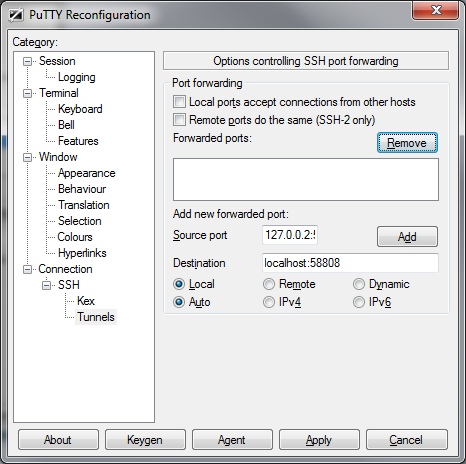
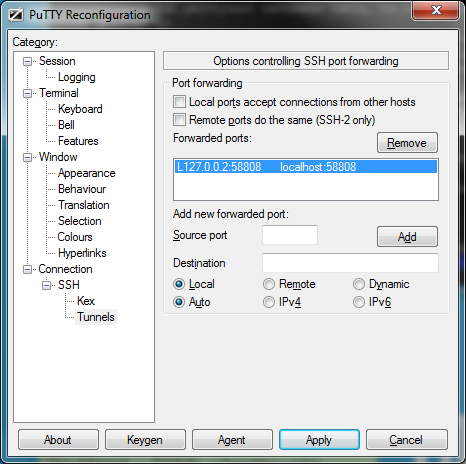
cd /etc/apache2/sites-enabled
ln -s ../sites-available/default-ssl default-ssl
/etc/init.d/apache2 reload